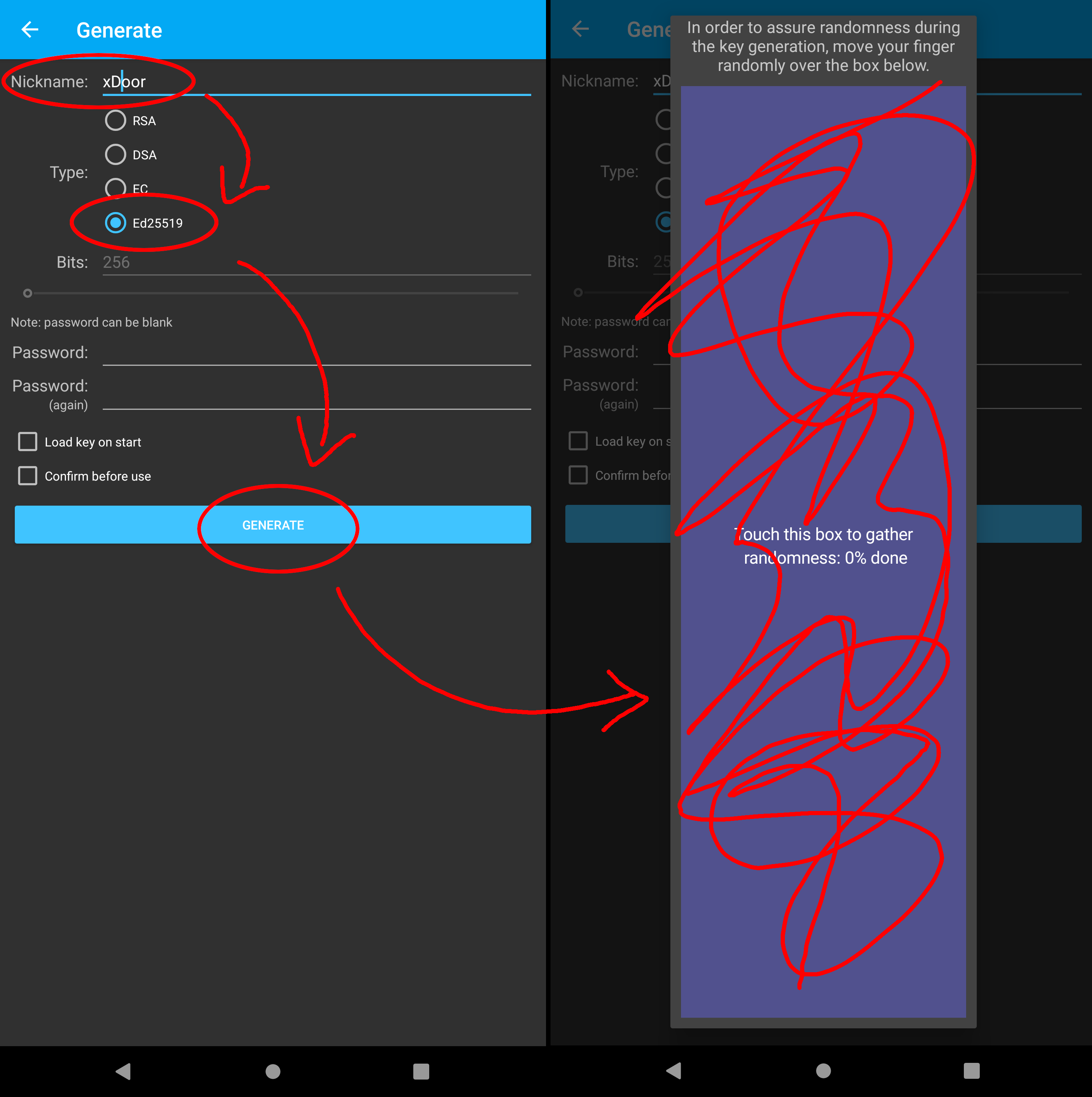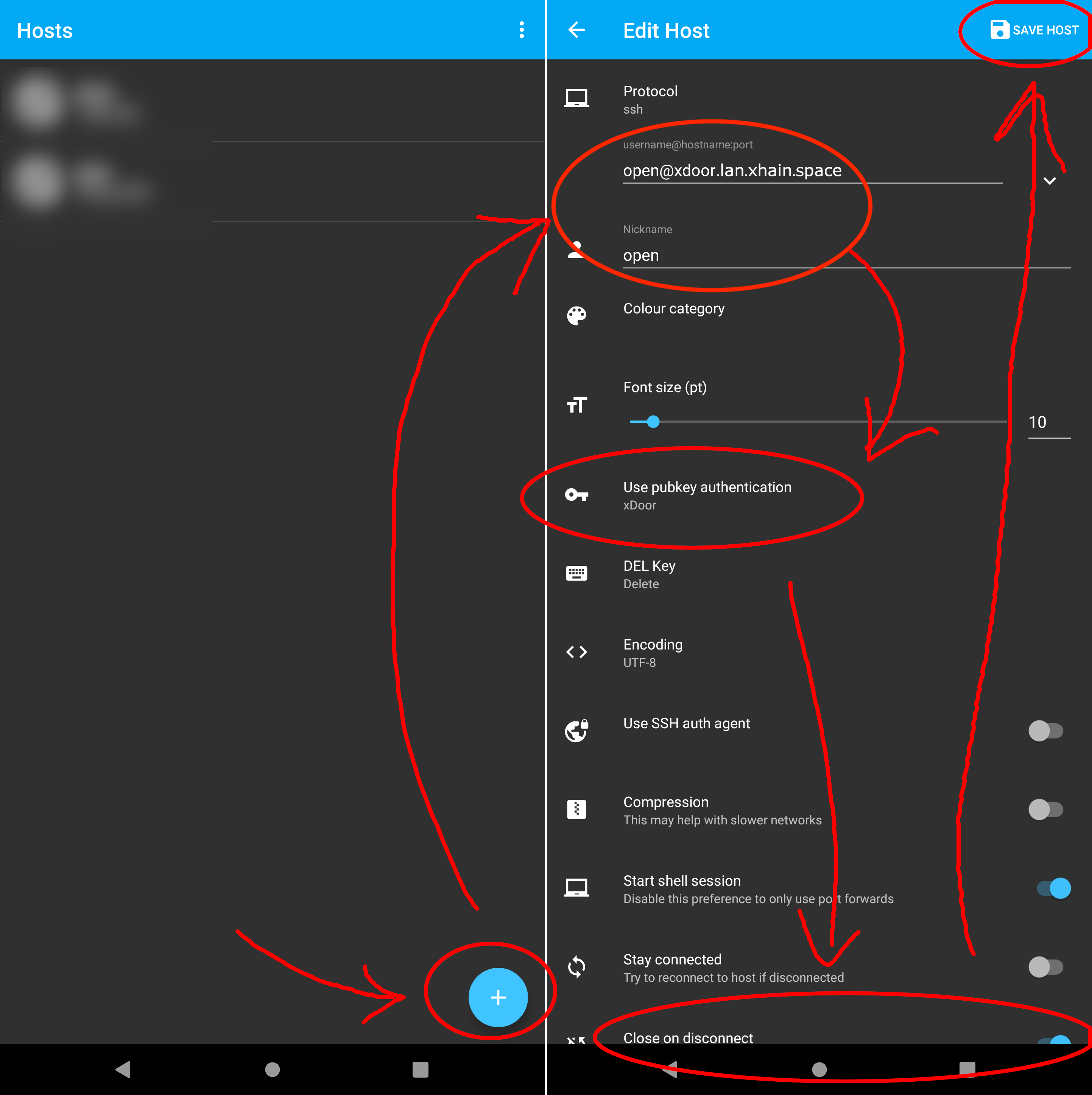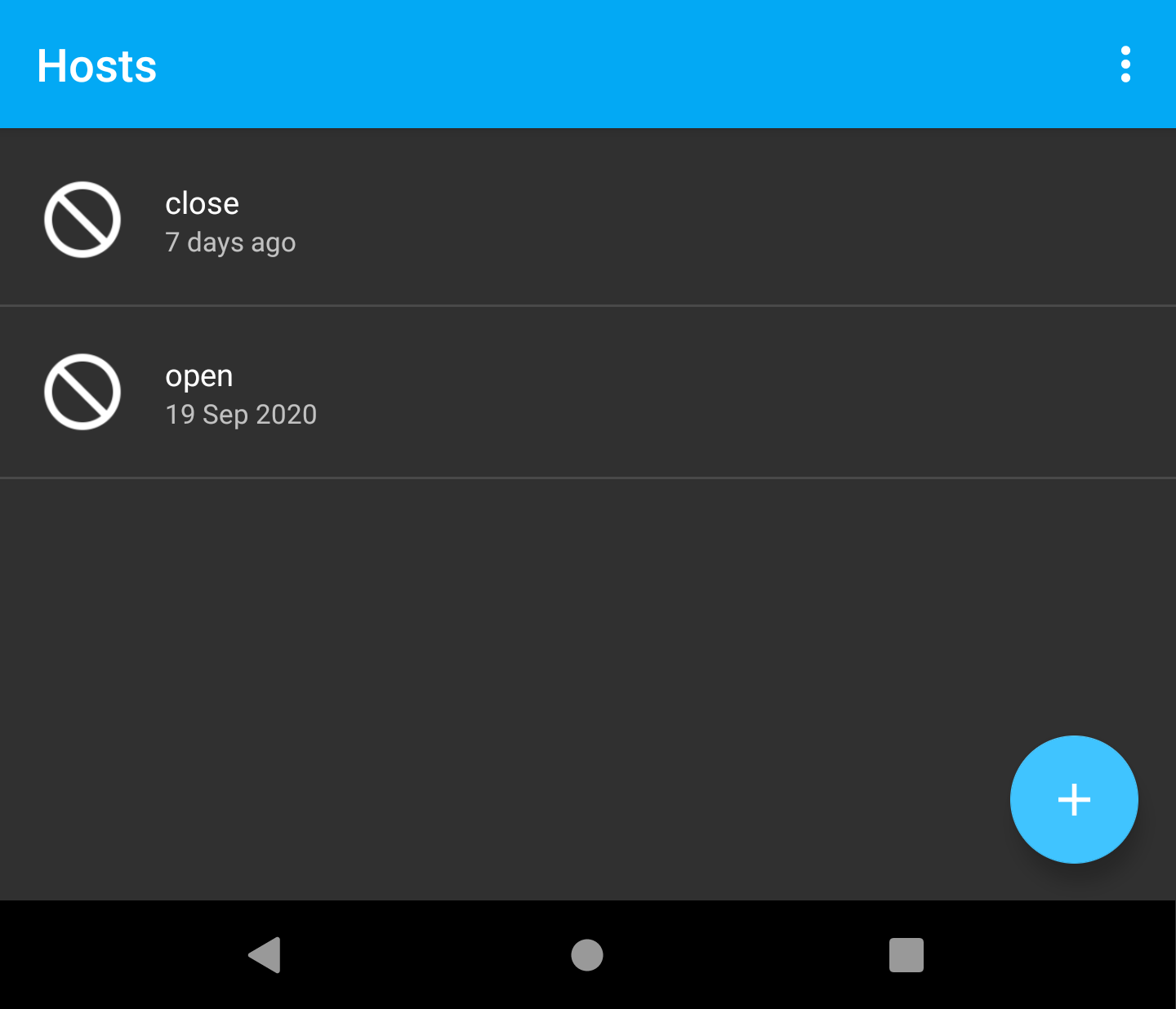¶ App setup for xDoor
¶ Android
-
install the app "ConnectBot" (fdroid, google play store)
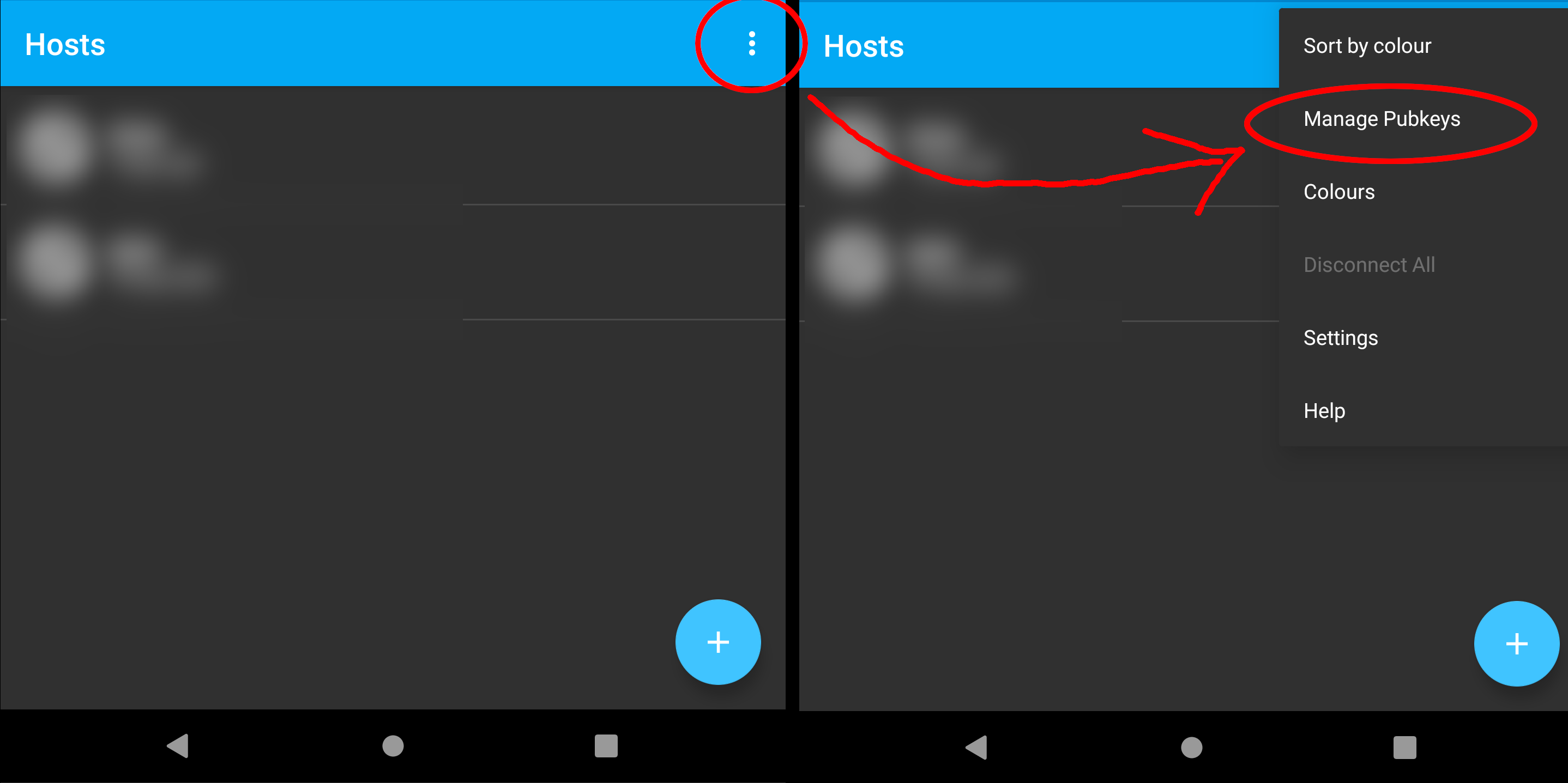
-
start the app. Click on menu > Manage Pubkeys
-
long press on key (xDoor) > "copy public key"
- Login to https://login.x-hain.de/if/user/#/settings and paste the key from the clipboard into the ssh-key field and hit save. The approval can take a bit and the keys will update over night.
-
on app homescreen: tap on plus-symbol to create new host
- Username ("username@hostname:port"): open@xdoor.lan.xhain.space
- nickname: open
- "use pubkey authentification": select xDoor key
- activate: "close on disconnect"
- save (symbol at top right, "save host")
- repeat steps to create another host
- username: close@xdoor.lan.xhain.space
- nickname: close
- activate: "close on disconnect"
- save (symbol at top right, "save host")
- save (top right)
- Once you have received the confirmation that your public key has been entered into our system (it may take a few days), you can now lock and unlock the door as follows:
- Connect your phone with the xHain Wifi (not xGuest!)
- Tap on "open" or "close" on the home screen of the app to unlock or lock the xDoor
¶ Shortcuts (iOS native)
- download the Shortcut
- select the 'Run script over SSH' action (small blue arrow)
[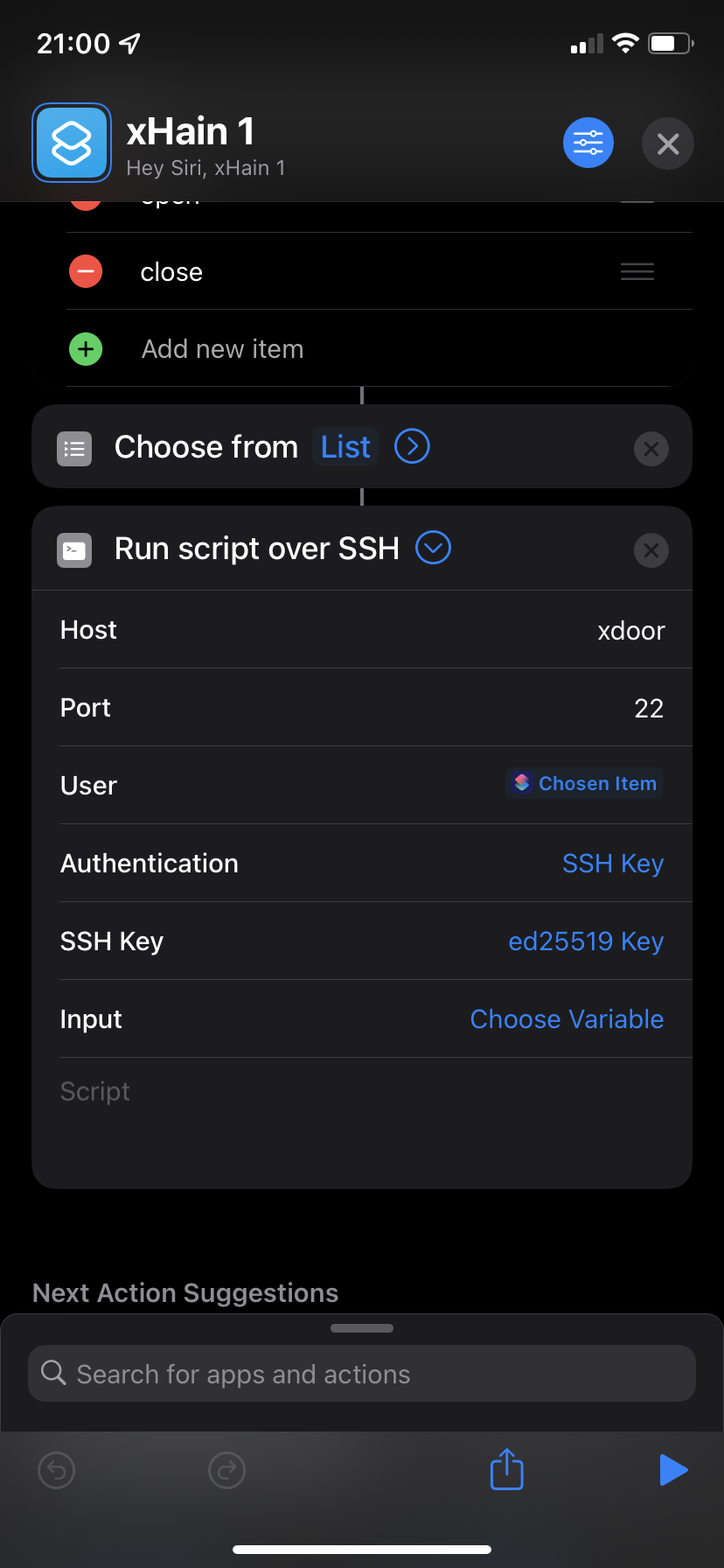 ]
] - click on the 'key' property
[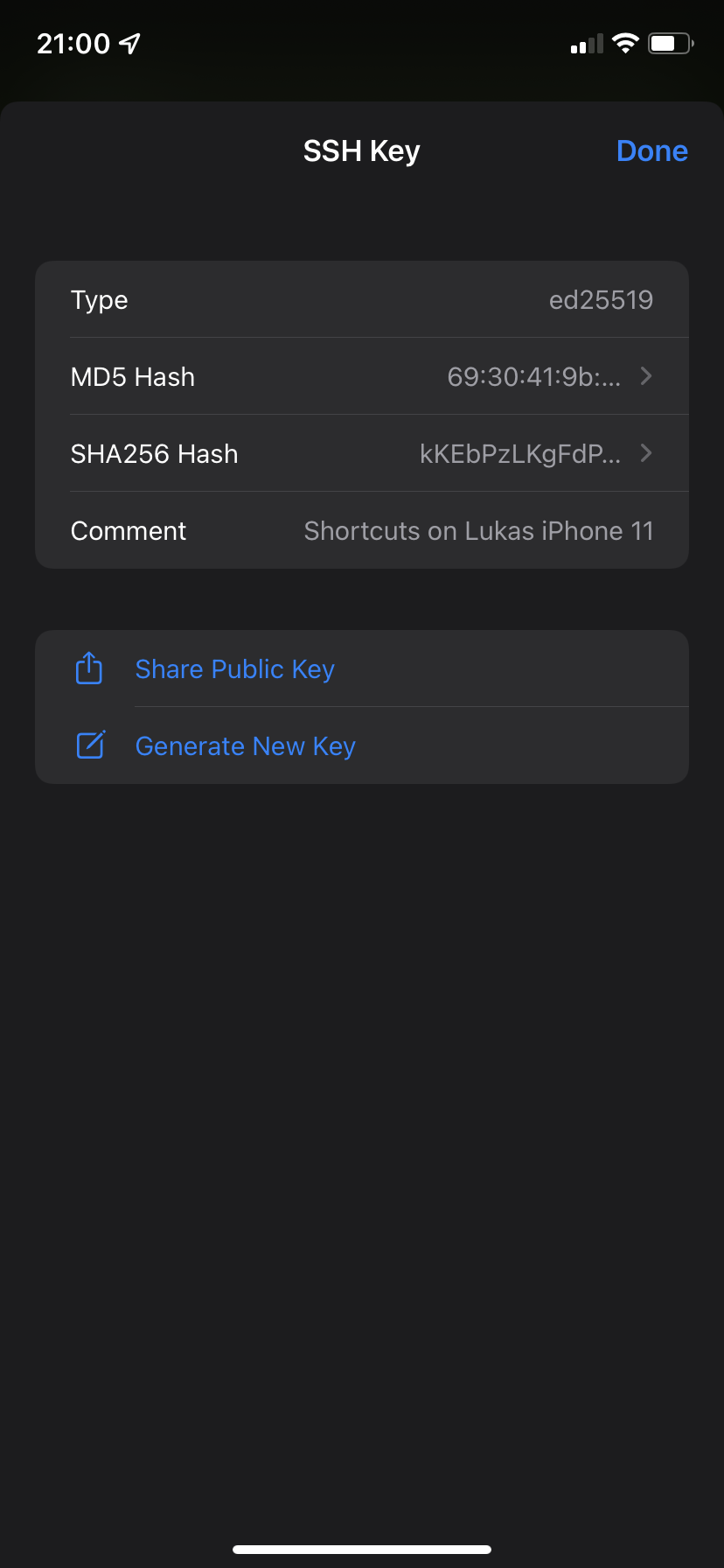 ]
] - press 'Share Public Key' and copy your key
- Login to https://login.x-hain.de/if/user/#/settings and paste the key from the clipboard into the ssh-key field and hit save. The approval can take a bit and the keys will update over night.
- the first time you run the script you'll be asked to allow scripts to be run through the shortcuts app
- bonus: in the main shortcuts menu press and hold the shortcut, select 'Share' and 'Add to Homescreen'. You can choose a custom name and Icon, to be displayed on your home screen
¶ Terminus (iOS)
Connecting to the xDoor with an iPhone can be done with the terminus app. No iOS user has documented it yet.
¶ Trouble Shooting
- Watch out for whitespaces at the end of the key, as it might break the update process, best to delete the comment at the end, until it's fixed. (autofill can add whitespaces to key names)
- instead of xDoor as shown in the pictures, try xdoor.lan.xhain.space as the host, if you have trouble connecting to the door
- make sure you're in the right WiFi, it must be one of the xHain WiFis, not the xGuest WiFi
- you may have to disable mobile data connections to force the app to use the WiFi, if you have a firewall you may also revoke access to the mobile data connection for the app